Mar 15 2014
Getting Support for Your Mac in Brisbane
In the past an Apple Mac computer could be difficult to find in an Australian Home. Now thousands of Apple products occupy our homes and businesses. This overwhelming success of the Mac computer results in the need for exceptional Mac support. Brisbane residents are now demanding the best technical support available for their Apple products.

The Mac and Brisbane
After entering into the Brisbane market years ago, the Mac computer has had great success in Australia’s third largest metropolitan area. Until recently, Brisbane residents relied on three Apple retail stores for their products and basic support. In early 2014, Apple opened a brand new flagship store in the impressive MacArthur Chambers building. This means greater supply and ease of access for the consumers of Brisbane, but as more and more Mac computers enter Brisbane, Mac support is more and more essential.
Mac Smart Meets Your Needs
At Mac Smart, we believe that your electronic devices should work consistently to entertain you and make you more productive. We provide on-site Mac Support in Brisbane and remote help services worldwide. We understand that Brisbane has a love affair with the Mac computer and we want to make your experience of the product even better. Our reliable and personable staff really enjoy helping you with your technical problems.
Although your Mac may typically make your life easier, sometimes a small technical problem can add unnecessary stress to your life and waste a lot of time. You should be able to access simple information on your Mac without entering multiple commands and tweaking the settings. We strive to make all of our client’s devices work together efficiently and effortlessly. When you expect information to be ready and accessible, Mac Smart will make sure that your Mac is ready.
At our headquarters in Brisbane, our on-site Mac support services are the best available. Whether you represent a large corporation or just need your home computer to work better, Mac Smart commits to meeting your needs!

 Facebook
Facebook Google Reviews
Google Reviews
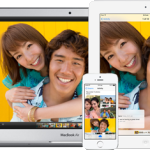
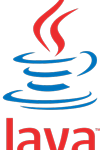
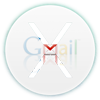

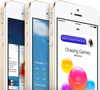

Apr 8 2014
iPhone Help and Technical Support: Tips and Guidance
Your iPhone can be an amazing tool for entertainment and productivity, but sometimes technical issues make it painful to use. At Mac Smart, our team understands your need for a fast reliable iPhone.
Although we are happy to help with your iPhone technical support on-site at our location in Brisbane, it may be easier for you to try a few of these tips first:
For more complex iPhone help and technical support, give us a call or email. We can help you with almost any mac technical support issue including iPhone technical issues from set-up to syncing to app problems and more. Don’t let your iPhone stress you out, let us restore it to the entertaining and easy-to-use device you paid for!
Call us on 1300 622 762
By Steve Ryan • iPhone, Tips • 0